BT, Virgin Media, Sky and TalkTalk all offer router-level parental control software with their broadband packages at no extra cost.
It's also possible to access parental control software through operating systems and devices, as well as third-party software from anti-virus companies to limit online activities.
However, there are still loopholes and caveats parents should be aware of, as well as learning what's most effective and teaching our children how to be safe online.
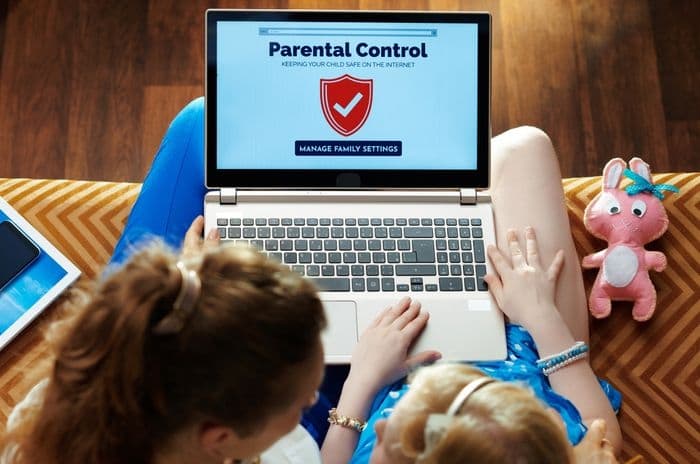
Free parental control software with broadband
Most people will use the free parental control software tool that comes with their broadband package, and all four of the UK's biggest broadband providers offer this at no extra cost.
Since 2013, BT, Virgin Media, Sky and TalkTalk all agreed with the Government to offer free parental control tools with their broadband, which would offer:
- Provide router-level controls to block/filter on all devices connected to a home network
- Include simplified settings and categories to be blocked
- Link to more information about how to use controls and keep children safe online through Internet Matters, a support service launched in 2014 by ISPs to help parents keep their children safe online
- Ensure active choices are being made when a customer sets up their broadband to ensure they're given the choice of setting up filters and parental control software
So, let's take a closer look at the controls offered by each of the four major broadband providers in the UK.
BT Parental Controls
BT launched their free network-level parental controls in late 2013 and we took a closer look at what it offers in our review of BT Parental Controls.
BT Parental Controls is the type of comprehensive control system we'd expect from the UK's leading broadband provider and restrictions can be applied across the following categories:
- Pornography
- Drugs
- Alcohol and Tobacco
- Hate and Self-harm
- Nudity
- Weapons and violence
- Gambling
- Dating
- Social networking
- File sharing
- Games
- Media streaming
- Obscene and tasteless
- Fashion and beauty
- Homework
- Search engines and portals
- Sex education
These are network-level controls, so all devices connected to a home network will be covered, whether they're laptops, tablets, smartphones or other items.
While the filter levels can be tightened, individual devices can't be configured, so the controls apply to everything on the network.
There are a few other things to note:
- Choose from three filter levels - light, moderate and strict
- Websites can be set up to "Always allow" or "Always block"
- Times can be set for the filters to be on/off
- Homework time can be set up
One excellent feature of this service is the fact it works when customers are using their BT ID on the five million BT wi-fi hotspots across the UK. That's a pretty unique perk only BT can offer with their extensive wi-fi network.
The only person able to manage (and turn off) BT Parental Controls is the account holder, and they'll receive email notifications when changes are made to the settings - useful if someone else in the household tries to override them.
Overall, there's a lot to like about BT Parental Controls and setting them up is a straightforward five-step process:
- Log in to MyBT using BT ID and password
- Scroll down to find "Manage your extras" underneath "Your package"
- Click on the button to set up BT Parental Controls
- Activation may take up to two hours and the default filter setting will be "light"
- Once activation is complete, further personalisation can take place
BT broadband customers also get BT Virus Protect, powered by Norton, with licences for two devices at no extra cost. It's also possible to upgrade to 15 devices for £4.18 per month.
BT Virus Protect offers a range of anti-virus and security tools including new features like PC SafeCam to protect unauthorised access of your webcam, SMS Security and an App Advisor for Android devices to protect users against spam texts, malware, adware, ransomware and privacy leaks, and Protection Report Card to give a summary of all activities on your device in the last 30 days.
It's a nice extra for BT customers that will strengthen the protections of the home broadband network, as well as for family members using smartphones over 4G or 5G connections.
Virgin Media Essential Security
Virgin Media released their network level parental control option, Web Safe, in early 2014 and the Child Safe settings have been turned on by default for new customers since May 2018.
Web Safe has now been renamed Essential Security and is still provided to all Virgin Media broadband customers at no extra cost. While an Advanced Security tool is also available as an add-on for £3 per month.
Restrictions can be applied across the following categories:
- Pornography
- Violence
- Crime
- Hate
- Drugs
- Hacking
- Suicide and self-harm
- Address hiding
When a customer signs up to Virgin broadband, Essential Security is activated automatically, and can be managed in the Account Settings of My Virgin Media.
Virgin Media allow parents to customise Essential Security by blocking/allowing specific websites, as well as categories, and adding timing restrictions to ensure children are being protected from harmful content at the times they'll be online.
As with most other free parental control software tools the site blocking is at the network-level and will therefore apply to all users and all connecting devices. While that's somewhat rudimentary it will keep kids safe online.
For more control, customers can upgrade to Advance Security for £3 per month, which allows parents to fine-tune controls to by grouping devices to a specific child, so a child's tablet can always have different settings to an adult's work computer, for example.
Advanced Security also includes additional anti-virus tools, to help protect devices against viruses, spyware and other suspicious files that could be downloaded from the internet.
Sky Broadband Shield
Sky released their network level controls - called Sky Broadband Shield - in late 2013. They were the first to switch them on by default for all new customers, and for existing customers who didn't respond to prompts, in July 2016.
Sky Broadband Shield is provided to all Sky broadband and NOW powered by Sky customers at no extra cost.
Shield combines both parental control blocking software with protection against accidentally downloading viruses, malware, or accessing phishing websites. It also offers a Safe Search tool, which can help protect children from accessing inappropriate control through Google and Bing search.
Sky Broadband Shield also works at the network-level, so all devices that connect to the internet via the Sky home WiFi will be protected.
Shield offers parental controls across the following categories:
- Phishing and malware
- Online dating
- Anonymisers, file sharing and hacking
- Drugs and criminal skills
- Weapons, violence, gore and hate
- Adult
- Suicide and self-harm
- Social networking
- Online games
While it's possible to tailor settings to specific categories, parents can also choose control settings by age group, as well as moving to 18+ at a scheduled time when the kids have gone to bed.
There are three age ratings to choose from:
- PG, which is suitable for all ages
- 13, suitable for teens and older
- 18, suitable for adults only, where only phishing and malware sites are blocked
It's also possible to block or allow specific sites, which if kids are allowed to use Xbox Live and PlayStation Network, these will need to be added if the online games category has otherwise been blocked.
As Shield is turned on automatically, there are no initial set up actions needed and it defaults to being suitable for teenagers during the daytime and adults during the evening.
Settings can be altered by visiting My Account and following these steps:
- Sign in to "Sky Broadband Shield"
- Select what you want to see and save settings
- Scroll down to the section that sets active times
- Choose which age group categories are active
- Manage any website exceptions
One thing we especially like about Sky Broadband Shield is the three pre-defined sections for age groups which have default blocks on inappropriate content.
While these blocks can be managed by parents, it's a great indicator for those who aren't completely sure which categories should be blocked for each age group.
Sky say Shield protects families in the following ways:
- Provides advanced protection to defend against attacks like phishing and viruses
- Works on all devices connected to wi-fi including phones and tablets
- Comes with Safe Search software to protect young people from adult content
As well as Sky Broadband Shield, there's also another service from Sky worth a mention: Sky WiFi Max.
WiFi Max is an add-on which primarily provides an upgraded router and WiFi boosters, but also upgrades the parental controls in the MySky app. It costs from £4 extra per month and can be added to any of Sky's broadband deals (apart from Sky Ultrafast).
With the upgraded MySky app, parents are also able to create profiles for each family member, with all of their devices grouped together.
Each profile can then be customised with its own settings, including what content can be accessed and when a child should have a break from the internet entirely.
These additional settings can be especially useful where there are multiple children at home of different ages, and when children have access to multiple devices, especially that they may be using alone in their bedrooms.
TalkTalk HomeSafe & eero secure
TalkTalk HomeSafe was launched in May 2011, it was the first to offer blocks at router level and theirs is the model other broadband providers have since followed.
While HomeSafe is provided at no extra cost to all TalkTalk broadband customers, those signing up to their new full fibre plans that come with the eero router will be provided with a free subscription to eero secure instead.
HomeSafe
TalkTalk HomeSafe offers Kids Safe, a parental control tool to manage what content can be accessed online, as well as Virus Alerts to warn users if they could be accessing a website with viruses or malware.
Kids Safe can block content from the following categories:
- Dating
- Drugs
- Alcohol and Tobacco
- Gambling
- Pornography
- Suicide and self-harm
- Weapons and violence
- Filesharing
- Games
- Social network
TalkTalk say HomeSafe can:
- Stop kids reaching inappropriate sites with Kids Safe
- Restrict the times kids can access social networking or gaming sites with Homework Time
- Prevent household members from visiting infected sites with Virus Alerts
- Filter websites misused by scammers with Scam Protection
Configuring HomeSafe is straightforward and the settings can be accessed through the My Account section of the TalkTalk website.
After that, it's simply a case of scrolling down and choosing the desired options under the HomeSafe banner.
HomeSafe isn't an anti-virus software: TalkTalk have their own software for that.
Previously known as SuperSafe, Online Defence protects against threats including viruses, spyware, phishing and more for £6 per month.
For that monthly fee, customers can cover up to 10 devices including PCs, Macs, iPhones and Android devices.
eero secure
Most new TalkTalk broadband customers will be using eero secure rather than HomeSafe, and it's a more up to date parental control tool.
Customers get additional protection at the network level from viruses and malware, as well as the ability to block ads, block or allow specific websites, and SafeSearch, which can filter out any inappropriate content on search engines.
In terms of the parental controls included in eero secure, they're more advanced too, with parents able to set up individual profiles where devices can be grouped with their own settings.
Parents can add age ratings to a profile to block inappropriate sites by:
- Pre-K (Ages 0 - 5 years)
- Pre-Teen (Ages 6 - 12 years)
- Teen (13 - 18 years)
- Adult (18+ years)
It's also possible to block or allow individual websites, and set specific access times for each child or family member.
Parents can also monitor the content that's being blocked through eero secure by selecting the Activity Tab, selecting Content Filter, and then selecting one of the profiles to view attempted access to blocked content.
Overall, eero secure is much more refined than TalkTalk's older HomeSafe, and also includes the additional parental controls and virus protection other broadband providers are charging for.
Learn more about TalkTalk broadband.
Other parental controls
As well as network-level parental controls from broadband providers, there are other options parents can use if they're not with one of the four big names, or if they want a little extra control over their children's online activities.
Let's take a quick look at operating system controls and control software.
Operating system controls: Windows and Mac OSX
Operating system parental controls are theoretically some of the most powerful options for parents to use - as long as they're set up correctly.
On Windows, these controls are called Windows Parental Controls and Microsoft Family Safety. To use them, both the parent and child will need a Microsoft Account to allow the controls to be applied to computers where the child's login is used.
Parents need to add children to their account in the Settings pane. From there, they need to:
- Select the "Accounts" option
- Select "Family & other users" and add a family member
- Opt to add them as a child
Default settings will be turned on if a child's account is set up properly, but it's worth going into them and checking the settings are appropriate.
Through this, parents can access:
- Screen Time Settings
- Content Restrictions
- Block Inappropriate Apps and Games
- Block Inappropriate Websites
There's a caveat here: blocking inappropriate web activity can only be done if a child uses Microsoft's own Edge browser. Other browsers can be blocked entirely to prevent children using them though.
Finally, parents can choose to have a weekly activity report emailed to them to check what their child has been doing online.
On Mac, parents will need to either manage Family Sharing or manage individual Mac user accounts.
Content & Privacy Restrictions can be turned on and, from there, parents can limit web content and choose certain services to allow including multiplayer games.
The main advantage of operating system parental controls is their robustness and simplicity: this is basically what multi-user operating systems were designed to do.
Simply set up a user account for each adult and child, adjust the settings for each user and there's less chance of older kids finding workarounds or discovering browser compatibility issues.
Operating systems also have more control than software applications - they can limit access to other applications like games, for example, as well as web content.
Control software: Norton
All the big security companies offer parental control software. They're all fairly similar but let's look at Norton's in a bit more depth.
Norton Family costs from £29.99 a year for the first year, then £89.99 a year, and provides tools and insights for parents to use to protect their children online.
The features it offers include:
- Keeping parents informed of the sites children are visiting and allowing them to block harmful/inappropriate sites
- Helping kids balance time online by scheduling screen time breaks
- Providing insights into unsafe behaviour and search terms
- Providing detailed reports via the Parent Portal
- Helping children avoid online distractions while working
Norton Family is included as part of Norton 360 Deluxe and Norton 360 Premium.
A key element of Norton Family is that it fosters conversations between parents and children about what's being blocked online, giving families the opportunity to talk about the issues raised rather than just blocking something.
For households who will be buying anti-virus software anyway, the parental control options offered by Norton and other major anti-virus providers shouldn't be ignored. They can be a useful tool for parents to use.
Should parents use parental controls?
With parental control options now provided by the four biggest ISPs in the country alongside options from operating systems and internet security companies, it's clear activating and using parental controls is seen as a key component of keeping children safe online.
The amount of harmful content on the internet is overwhelming, and we're past the days where parents can stand over a child every time they do anything online.
There's a school of thought that parents shouldn't rely on software to help them protect their kids online, and it's true that controls and blocks shouldn't be a replacement for honest conversations about why parents don't want their kids to see certain content online and what dangers are out there.
However, just in the same way we wouldn't want our kids to stand alone in a rowdy street where people are yelling, fighting or worse, we don't want them browsing the internet equivalent of that either. Parental controls offer a way for parents to limit those interactions, something that creates a barrier between children and potentially harmful content.
But how effective is that barrier?
How useful are parental controls?
The controls we've discussed in this guide include content blockers, screen time trackers and age-specific filters.
As we've explained, each of these has a distinct purpose and, taken as a whole, they can seriously hamper the ability of children to accidentally (or wilfully) access inappropriate content.
Yet they're not fool-proof and there are loopholes parents need to be aware of. To take some examples:
- ISP content blockers can't always block apps and are limited to websites instead, a problem when apps are a major source of online harm
- There can be bad interactions between different types of software, so doing too much can actually limit protection
- Operating system blocks work with user IDs but children may be able to circumvent that by getting another ID
Along with this, threats evolve rapidly and the threats children face online now are different to the ones they faced almost a decade ago when, for example, The Pirate Bay was blocked by ISPs for allowing illegal filesharing.
We've had sites like Guido Fawkes complaining about being caught up in ISP block lists and age ratings added to music videos to help prevent children seeing inappropriate content.
The point is, the landscape is constantly shifting and barely a month goes by without parents being warned about new threats or sites to avoid.
Online harassment is another major area of concern, and our guide to protecting children on social media has more information about how user created media can threaten children's safety.
With all these different online harms flying around, using ISP parental controls or buying an annual subscription to something like Norton Family starts to look like one building block of a bigger strategy to protect kids online.
We've got more detail on how effective parental control software is in this guide or read more about protecting your home network at the router level.
Summary: What next for parental controls?
The Online Safety Act is the biggest change for protecting kids from harmful content online, with the onus now put onto social media companies themselves.
The law now requires social media sites to police age limits to protect child users and shield them from being able to access harmful content. Simply stating a minimum age limit for users and then doing nothing about it is no longer enough, with companies now expected to use technologies to detect and check people's ages online.
Other websites that host potentially harmful content are also being made responsible for ensuring users have tools to limit what they see, as well as ensuring children can't view the content at all.
We've also seen the Age Appropriate Design Code, which began in September 2020, to force organisations to increase children's privacy in online services and products.
However, research by Internet Matters, found while 93% of parents were aware of at least one parental control tool, only 81% of parents used them.
So, while the Online Safety Act should offer a major step forward in protecting children online, parental control software still has its place, and it's clear parents need to be empowered to do more - or at least to use the parental controls placed at their disposal by ISPs and other companies.








